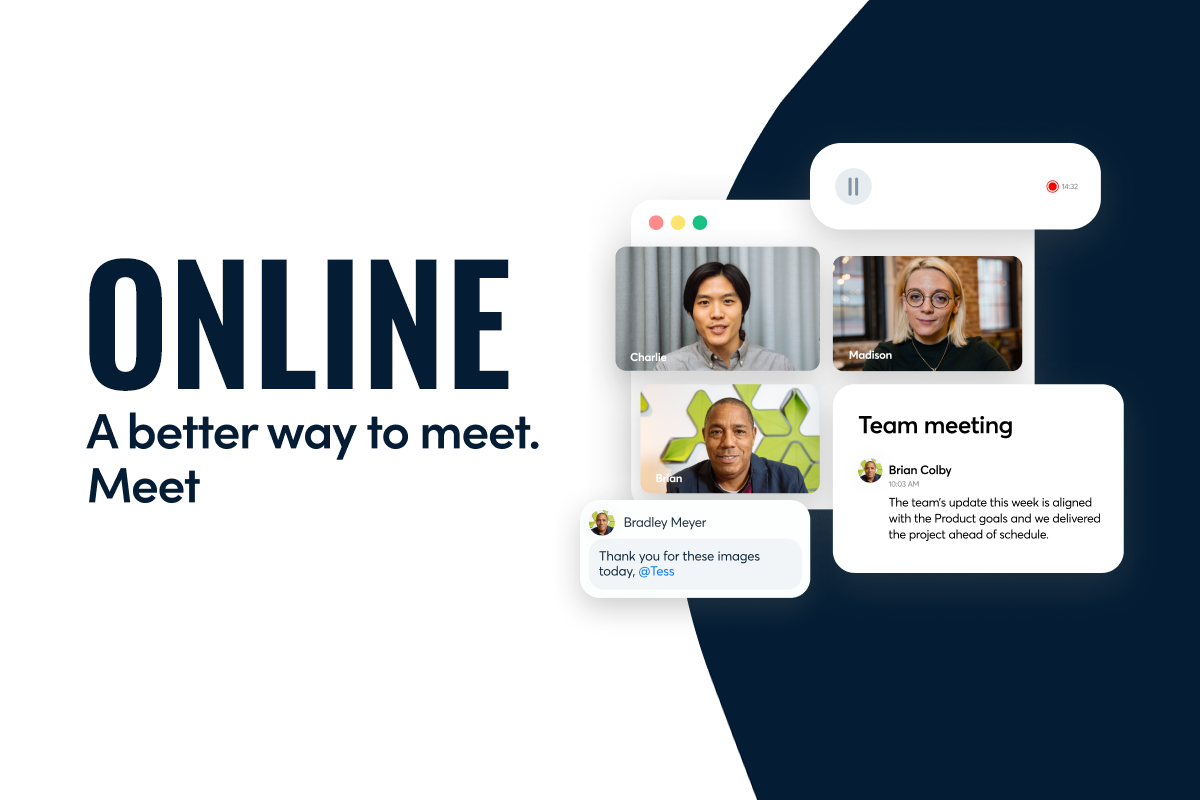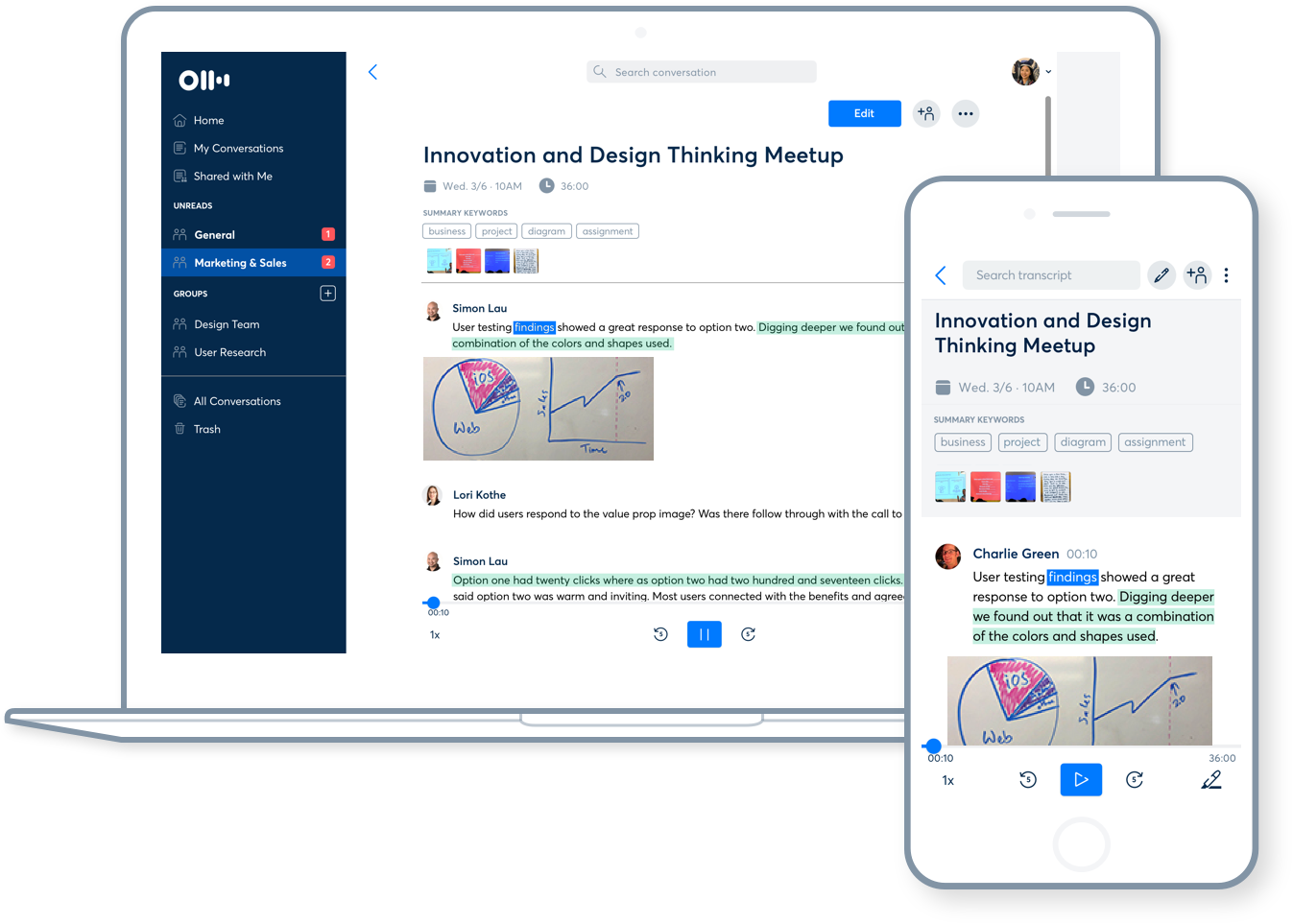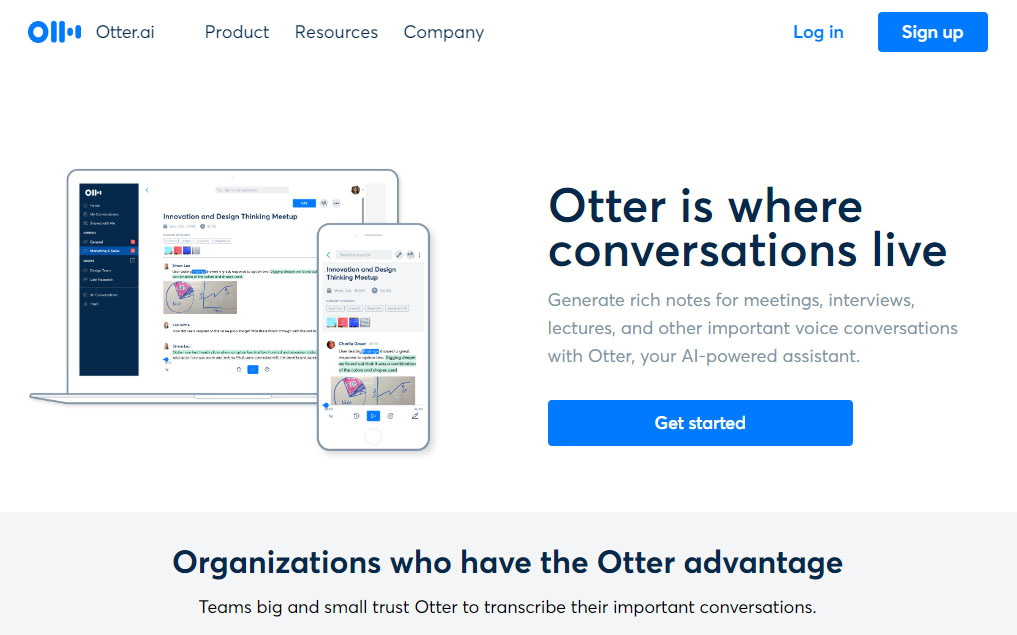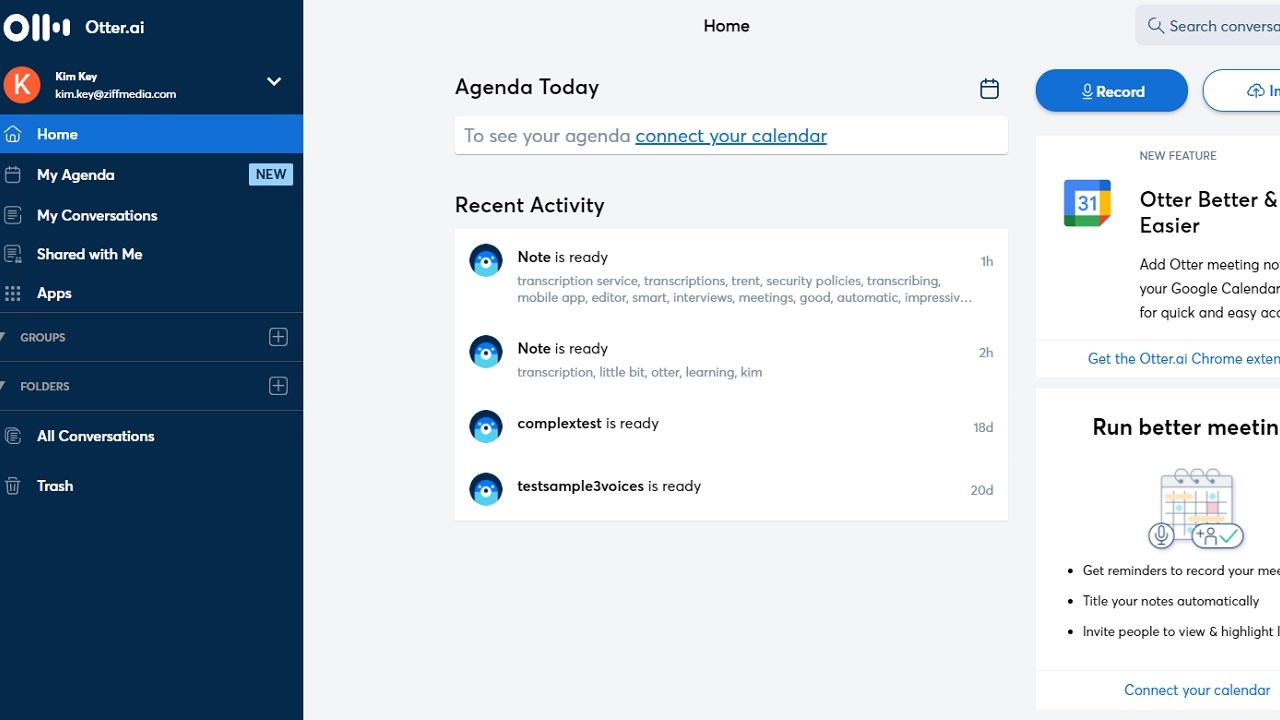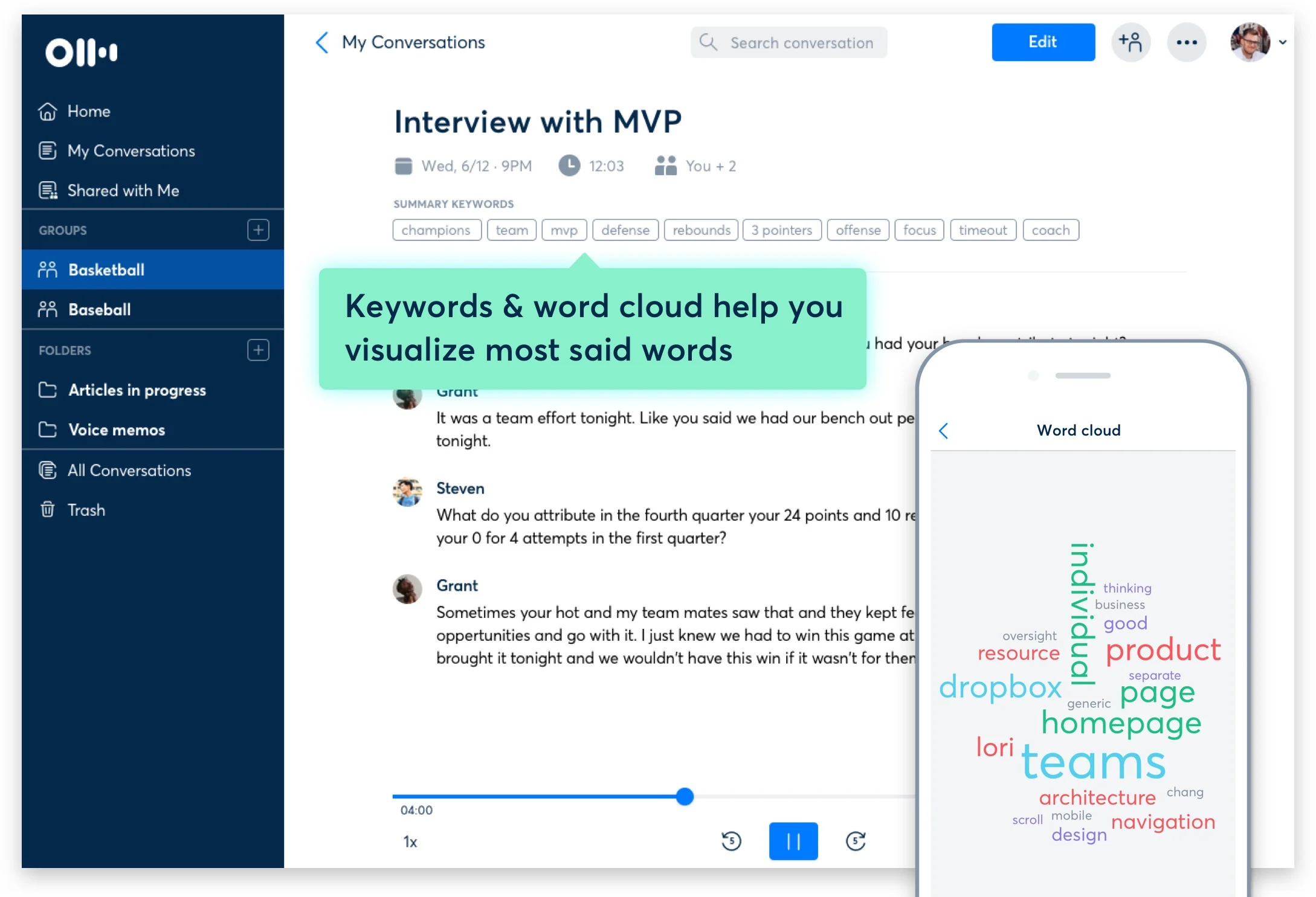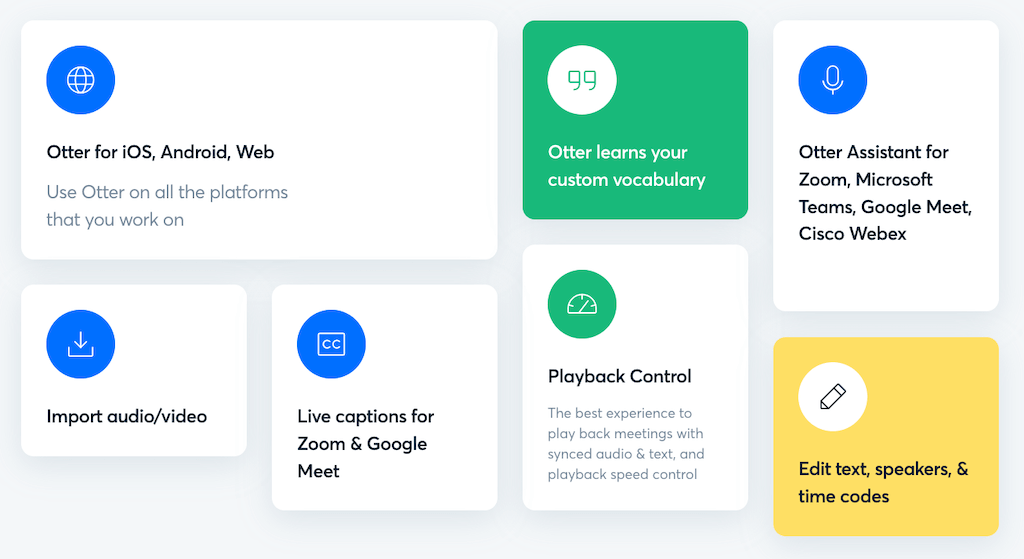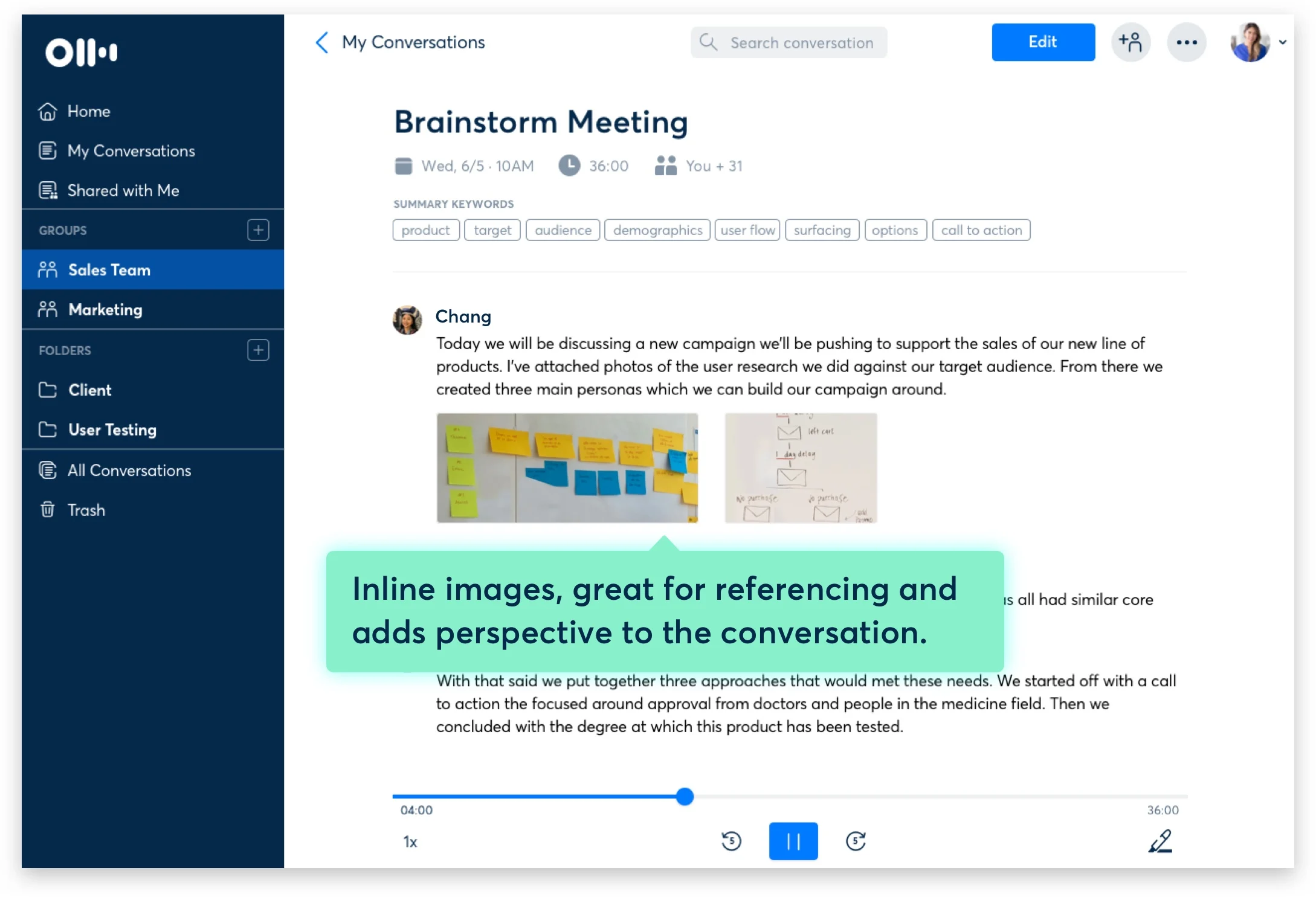Otter ai Review
About us Otter
Otter.ai is an artificial intelligence tool for productive, collaborative meetings. It creates secure and searchable notes from meetings so you always have a record of what was discussed.
Otter records and takes notes for everyone with real-time transcription in hybrid team meetings. Meeting participants can highlight, add comments, and assign action items as the meeting progresses.
Otter is super easy to use. There is one button to record (for ‘live’ conversations) and one button to import recorded audio files or video files. It does a lot of things, but those are the buttons you will probably use the most.
What can you use Otter.ai for?
I use Otter for transcribing meetings. Whether it’s training, a mentoring call, or a conversation with a client, sometimes it’s useful to have a transcript.
The great thing about Otter is that you don’t have to worry about taking your own minutes. If you know there is a recording where key comments are highlighted and you can listen back, then you can fully focus on facilitating the session.
Meeting notes
The meeting notes feature is a way to summarize the major keywords from the meeting – in other words, what you spent most of the time talking about. This is helpful if you are moving the data to a wiki or want to search back later based on keywords. It’s not a feature I use much, but if you are in a lot of meetings and use Otter as your main tool, then it would be helpful.
A better benefit is the new Outline option, which gives you the highlights and main topics covered in the meeting, time-stamped to when you can find them in the transcript. That’s almost as good as minutes themselves.
Meeting GemsTM
Meeting Gems is a feature inside Otter that shows all the key takeaways from a meeting. It reduces the need to email out notes and actions.
Add slides
Feel like adding a bit of visual to your notes? You can drop your meeting slides into your Otter notes to provide context for the conversation and create a more comprehensive record.
In fact, you can use this feature to add one-click insertion of any screenshot. It’s only available on the Pro and Business plan though.
Audio input
You can use audio input from the built-in mic or headphones (which is what I do), Bluetooth, and AirPods.
How does it work?
Otter transcribes what it hears you say. And it’s pretty good. I use a lot of technical project management jargon that relates to our projects and industry, and I don’t have to do a lot of editing.
When I’m training or running group coaching sessions for Project Management Rebels, I often have contributors on the calls from many different countries, with many accents. It sometimes struggles with names but it tends to get the conversation right.
Once I attribute a speaker name to a section of the text it can assign the right sections to the right speaker for the rest of the conversation.
What’s the transcription quality like?
The transcription quality of Otter is good. It’s not awesomely brilliant 100% of the time, but it’s good enough for what I need it for.
It struggles when I speak quickly, and when people are speaking over each other. Use good meeting management techniques and take turns speaking, using the ‘raise hand’ feature in Microsoft Teams and other tools so you can avoid talking over the top of other voices.
It is good at speaker identification once it knows the names of the people in the meeting. Select some text and add a speaker name, then it does the rest.
Benefits of Otter
There are so many advantages to using Otter! I would say I’m in the app at least once a week, and I’m not a heavy user by any stretch of the imagination.
The main benefits as I see them are:
Zoom integration to join Zoom meetings from inside the app (works with MS Teams and Google Meet too).
Live notes mean participants can access live transcription, great for participants that have additional needs during a meeting and would benefit from having the transcript available so they can participate more fully.
Everything is in one central location. Search transcripts to find the actions, takeaways, and comments.
Various playback speeds at all levels of the plans. This is important to me as I have just sat through the meeting – I don’t want to have to sit through it again in real-time. If I want to playback a section, I want to do it at 1.5x at least.
Various export options. I normally export as a .docx file type. But I also sometimes export as .srt for captions on videos if I am sharing the .mp4 file afterward. For example, on training videos and on my courses, I offer closed captions and Otter creates those for me.
You can also export it as a PDF and I think there are some other options – there’s plenty of choice for whatever you need.
Disadvantages of Otter
One of the biggest downsides I’ve found is that sometimes Otter is not good at identifying the end of a sentence when two people are engaging in conversation. For example, it will attribute the first few words of Person 2’s contribution to Person 1, even though Person 1 has stopped speaking at that point.
This isn’t too difficult to correct (or even necessary to correct in some cases, unless you need a perfect transcript of who said what) but it is worth watching out for if it is important to you.
Beyond that, the major issue is culture and whether people are happy being recorded. It takes a while to gain traction with users so if you can help people understand and see the benefits, that user adoption effort will take less time.
I don’t think Otter is multilingual transcription software: I’ve only ever tried it in English.
Alternatives to Otter
I used to pay for a transcription service (Rev) where a human transcribed my video. I would say the accuracy was marginally better, but it was a lot more expensive – even though overall Rev was cheap.
Your alternatives are taking manual notes, or using another meeting transcription software. Human-powered transcription services are not convenient for real-time meetings although they work just fine for audio recordings if you can wait for them.
Is Otter.ai free?
Otter does have a free plan, yes. At the time of writing, the free plan only works with real-time transcriptions and does not allow you to upload audio or video to transcribe. It’s a good choice for casual users but the free plan was too limiting for me so I bought a paid plan.
However, if you want to check it out before making the investment, the free plan will give you lots of features to do that, and be confident you are making the right choice.
A helping hand with the Otter Assistant feature
The Otter Assistant feature is innovative. I’m not sure I would want to rely on it, but essentially it can show up to meetings in your place!
Connect your calendar to Otter. Then you’ll be able to see your meetings in Otter, pulled through from your calendar.
If an event has a valid virtual meeting URL e.g. a link to Zoom, Google Meet, or MS Teams, you can toggle on Otter Assistant. Then Otter joins your meeting. It does take a few minutes for ‘them’ to log on and get into the meeting, so keep chatting until that happens. When they join, you’ll see Otter in the participant list as a delegate in the meeting.
Then Otter can record, transcribe and annotate.
My question is: if the Assistant is good enough to attend a meeting in your place, why were you invited to the meeting in the first instance? It does replace the need to have someone designated as a scribe who does not contribute in any other way to the meeting.
Extending Otter with integrations
Otter has a Chrome extension that allows you to transcribe and caption Google Meet in real-time and save audio transcripts.
I don’t use Google Meet, so I do most of my transcript creation post-meeting, but if you want to save some time and you are a Google Meet user, this is an awesome benefit.
It also integrates with Zoom and Microsoft Teams, both of which I do use.
Otter.ai pricing
I save money on my Otter subscription plan because I pay yearly. The basic plan is free, so you can check it out without having to commit to signing up.
- There are other plans for different needs:
- Pro: Gives you the option of importing pre-recorded files, which is helpful and what I often do after a Zoom call
- Business: Gives you access to Otter Assistant and user management.
- Enterprise: For larger organizations (this is custom pricing that they do not advertise on the site).
Does Otter replace meeting minutes?
Otter could replace meeting minutes if you go all in and use it in the way it is intended. I don’t use all the features like that, and I do create summary meeting minutes after many of my meetings, even if the data comes from Otter.
That’s me being old-fashioned, really. I should embrace the AI tech and just go for it!
Otter can help you with any voice conversations like interviews, focus groups, podcast episodes, brainstorming sessions, and more. It can do a lot more than listen in to meetings.
Making the most of Otter
Like most tools, it takes practice to get the best out of this transcription tool. It’s going to take a change to company culture to get colleagues to accept live recording and get the benefits out of it.
Having one person ‘drive’ the tool in a meeting really helps, so you can capture actions, add comments and highlight key takeaways as you go.
FAQ
How many minutes can Otter transcribe?
Otter can transcribe for meetings up to 4 hours on the Pro plan, with a maximum of 6,000 minutes per month. You get 6,000 minutes of transcription per user per month on the Business plan and 600 minutes per month on the free plan.
Is Otter transcription secure?
Yes, Otter’s servers are secure and encrypted. For extra security, you can enable 2-factor authentication. Talk to your tech team to get the product reviewed and approved for use at your work.
Can Otter record phone calls?
Yes, if it’s a web-based (VoIP) call. However, make sure that is permitted and the other person knows you are recording them.